How to import Files into Speedcrypt |
The first operation to be performed in an encryption or decryption process consists of importing files into the grid named Add File. This can be achieved in several ways, all of which are relatively simple and quick to execute. Let's take a closer look at the various procedures aimed at populating the grid containing the list of files to be submitted to the aforementioned processes.
Speedcrypt allows you to import individual files or lists of files. You can import files from the Windows Shell or the entire contents of one or more folders simply by dragging the list or folder itself. If you intend to use only one Master Key, prepare a specific folder containing all the files you want to encrypt, and then drag it into the appropriate grid.
Speedcrypt's graphical interface is designed to be as pleasant and intuitive as possible, offering the user a variety of options that are easy to locate within the main program window. So here's how to import the files:
Y | Import one or more files to be encrypt or decrypt | Y | CTRL + A | |
Y | Import the folder to be encrypt or decrypt. One at a time | Y | CTRL + D |
Please note that it is possible to use the right mouse button when the pointer remains within the workspace area of the grid that will be populated with the files to be encrypted or decrypted. In addition to the methods indicated in the table, there are two other techniques for importing files into the grid:
 Drag files or folders into the grid from the Windows Shell
Drag files or folders into the grid from the Windows Shell Send files or folders via the windows pop-up menu item named Send To
Send files or folders via the windows pop-up menu item named Send To
To send files or folders to the grid, you need to activate the Windows Shell Send to context menu located in the Shell Link section of the Settings window, as described in the corresponding page of this Online Guide named Features.
After the grid has been filled with the files to be submitted to the encryption and decryption processes, it is still possible to make changes to the list and use some options available in the context menu that can be called up with the right mouse button. It is also possible to delete one or more files from the list or the entire list.
The grid that will compose the list of files to be submitted to the encryption and decryption processes is divided into columns, each with a specific task in terms of data display:
 ID: the icon associated with the file is inserted in this column
ID: the icon associated with the file is inserted in this column NAME: the file name
NAME: the file name PATH: file name and path
PATH: file name and path SIZE: file size
SIZE: file size DATE: creation date
DATE: creation date R.SIZE: the file size on disk
R.SIZE: the file size on disk
The flow of files to be imported into the encryption and decryption grid follows some very precise rules that serve to ensure that everything proceeds in an orderly and correct manner. Let's see in detail how the composition of the list of files is organized and what Speedcrypt requires in order to comply with the aforementioned rules:
 Files to be Encrypted: files already encrypted with Speedcrypt are not allowed. Any attempt to mix unencrypted and encrypted files will be promptly canceled. Only files belonging to the same family as the first one in the list will be processed.
Files to be Encrypted: files already encrypted with Speedcrypt are not allowed. Any attempt to mix unencrypted and encrypted files will be promptly canceled. Only files belonging to the same family as the first one in the list will be processed. Encrypted Files: files to be encrypted with Speedcrypt are not allowed. Any attempt to mix unencrypted and encrypted files will be promptly canceled. Only files belonging to the same family as the first one in the list will be processed. It will also not be possible to mix files from different groups and with different keys, even if they belong to the same group of encrypted files.
Encrypted Files: files to be encrypted with Speedcrypt are not allowed. Any attempt to mix unencrypted and encrypted files will be promptly canceled. Only files belonging to the same family as the first one in the list will be processed. It will also not be possible to mix files from different groups and with different keys, even if they belong to the same group of encrypted files.
For security reasons, the following rule applies: one encryption process, one Master Key. Multiple processes, multiple Master Keys. This applies even if files are encrypted with the same engine. This precaution, although strict in appearance, can be applied thanks to the fact that the Master Keys accepted by the program are pre-composed and then entered using Drag and Drop technique, which makes them much easier to remember.
As we have seen, there are many options for importing files to be encrypted or decrypted, all of which are valid and performant. Decide which one may be most suitable for your system and your needs, keeping in mind that Speedcrypt strictly adheres to the rules outlined in this guide: one encryption process, one Master Key!