The Encryption Processes in the Speedcrypt Project |
The Encryption and Decryption processes of individual files or file lists are quite simple and require a few steps. Both processes take place within the grid called Add Files through procedures provided to users. Simply fill in the grid, enter your Master Key, and initiate the Encryption or Decryption process for the File List.
As extensively explained in several pages of this Online Guide, regarding the Decryption Process of File Lists, everything can be done internally within the program, without resorting to various available options, including drag and drop.
After preparing the List of Files to be Encrypted and entering the Master Key, Speedcrypt provides the user with the following additional options to properly start the procedure:
 The Menu Item named Encrypt list
The Menu Item named Encrypt list The relative Button configured in the appropriate Bar
The relative Button configured in the appropriate Bar In the Popup Menu under Encrypt list. This Menu can be called up with the right mouse Button on the grid containing the List
In the Popup Menu under Encrypt list. This Menu can be called up with the right mouse Button on the grid containing the List
When the Encryption process is started, a timer will be simultaneously activated to track the time taken during the procedure, and all other functions of the program are temporarily suspended. At the end of the process, all program functions will be reactivated and Speedcrypt will prepare a series of reports and actions that will be very interesting for the user to analyze. Let's see what they are:
 An archive with all the parameters related to the encryption process.
An archive with all the parameters related to the encryption process. A membership group linked to the encryption engine used with its encrypted files
A membership group linked to the encryption engine used with its encrypted files A report with the encryption parameters and the time taken to complete the process.
A report with the encryption parameters and the time taken to complete the process.
When an Archive is created, Speedcrypt also prepares the corresponding Backup that can be accessed under the Environment menu and then Restore Encryption Archives. The groups belonging to the used engines and their Encrypted Files are accessible in the dedicated grid named Encrypted Files. As for the encryption parameters with the time taken during the process, the related report is available in in a grid that contains all the parameters and technical characteristics of the encryption process. The aforementioned grid is the grid named Encryption Time.
Unlike the encryption process, the Decryption Process can, if desired, take place entirely within the program without using the Windows Shell. This is possible because Speedcrypt organizes Encrypted Files into groups based on the engine and Master Key used.
To Decrypt Files, access the grid named Encrypted Files and select the appropriate group in the window on the left side of the grid. Once this operation is performed, the Encrypted Files belonging to the selected group will be displayed on the right. Now, right-click to bring up the pop-up menu that will display the following options:
 Open File
Open File Open Folder
Open Folder Decrypt list:
Decrypt list:  Selected Files
Selected Files Decrypt list:
Decrypt list:  Entire group
Entire group File properties
File properties
The functions of each individual item are described in the page of this Online Guide called Work Environment. All that remains is to select the desired option to send the files to the grid in charge of decrypting the file list. At this point, it is necessary to enter the Master Key and start the decryption process following the same steps described in the paragraph dedicated to encrypting files.
At the end of the process, if this option is enabled, Speedcrypt will delete the archive associated with the decryption process and generate a report on the parameters and time taken to complete the process.
The encryption and decryption processes of files or lists of files with Speedcrypt become very straightforward procedures. It is important to remember that, for security reasons, each encryption process is associated with its own Master Key. However, there is no restriction on creating a single file list and encrypting it with a single Master Key.