Classic Password Generation, Generation with Speedcrypt |
Speedcrypt provides its users with a Password Generator to create highly robust Master Keys, ensuring a significant level of security. This tool is very simple to use and offers two different methods for generating appropriate Passwords. It allows the creation of strings within a range of Seven to Thirty-two characters in length. Let's now explore the features of this Password Generator.
As previously mentioned, there are two methods to generate robust, secure, and reliable passwords. The first method generates passwords in the classic way, while the second method uses mouse movements within a designated area.
In this version, the Password Generator provides the usual options to generate classic Master Keys with composite characters and numbers. Here are the details:
- Upper Case Letters
- Lower Case Letters
- Numbers [0-9]
- Symbols [!@#$%]
By selecting the mentioned options, preferably in combination, you can obtain strong Passwords. Clearly, the length of each generated string is very important, the longer it is, the more robust the Master Key will be. Specifically, you can select strings with a length of up to 32 characters without worrying about remembering them. Speedcrypt will assist you with this as well. You can save the password inside an encrypted file, which will be stored using a Personal PIN. This PIN should be as complex as possible, compatible with your ability to remember it.
Once you have chosen the combination that suits you, all you need to do is generate the strings using the dedicated Generate button. You can create a Personal List that can be saved and accessed whenever you deem necessary. From this list, you can select the Password that you consider to be the best Candidate for encrypting a list of files.
The generation of passwords using the Speedcrypt Method utilizes the movement of the mouse within a designated area. You can move the mouse within this area and click at your preferred point: a string will be generated based on the mouse coordinates, combined with the following Pseudo-Random Number Generators:
 Fortuna
Fortuna Mersenne Twister
Mersenne Twister
This technique ensures that the generated Passwords are highly unpredictable and secure, leveraging both user input and robust algorithms to create strong encryption keys.
Once you've selected the Pseudo-Random Number Generator that you feel best suits your needs, you can generate passwords by moving the mouse within the designated area and clicking wherever you see fit. Also in this case You can create a personal list that can be saved and accessed whenever you deem necessary. From this list, you can select the Password that you consider to be the best Candidate for encrypting a list of files.
To create your Password List using either the Classic Generation Method or the Speedcrypt Method, navigate to the page named Options, where you will find, beyond those already mentioned, the following, checkboxes:
 Add to List
Add to List Click on the List to enter a Password
Click on the List to enter a Password
Selecting the first checkbox ensures that each generated password, whether through the Classic Method or the Speedcrypt Method, is automatically added to your list of passwords for easy management and retrieval. By selecting the second checkbox, you can choose and insert the Password you consider most suitable for the file encryption process into the text box. This Password will then be transferred to the encryption procedure.
Let's now see how Speedcrypt organizes your Password List, including each individual string with its generation characteristics and arranging them in the following fields:
 TYPE: Password Type
TYPE: Password Type PASSWORD: the String of Values
PASSWORD: the String of Values LEN: Password Length
LEN: Password Length BITS / SCORE: Bits of Entropy and Score
BITS / SCORE: Bits of Entropy and Score
You can add as many passwords to your list as you deem necessary, even forming lists with many strings. However, I recommend keeping your lists as streamlined as possible for use during various encryption processes and then quickly overwriting the old list with a newly created one. Do not keep a Password List for too long, frequently renew it with a new list.
If you decide to create password lists with multiple strings, Speedcrypt allows you to perform targeted searches based on the following keys, some of which are already preset:
 By Classic method
By Classic method BY Speedcrypt method
BY Speedcrypt method By Score
By Score By Length
By Length
The fields matching the selected search criteria will be highlighted, making it easy to scroll through the entire list and quickly locate the relevant entries. The first two fields are automatically configured by Speedcrypt; simply click the button to obtain the desired fields. In the third and fourth fields, you only need to click on the values set by Speedcrypt.
After creating a Password List that you deem suitable for containing strings that can potentially serve as Master Keys in an encryption process, you can save and retrieve the list by assigning it a specific name. Here’s how Speedcrypt stores your lists:
 Assigning a Name: Each password list can be given a unique and descriptive name to easily identify it later. This name should reflect the purpose or the set of files it will be used for, making it simpler to manage multiple lists.
Assigning a Name: Each password list can be given a unique and descriptive name to easily identify it later. This name should reflect the purpose or the set of files it will be used for, making it simpler to manage multiple lists. Encryption and Storage: The list is encrypted to ensure its security. This means that even if someone gains access to the file containing your password list, they won't be able to read the contents without the correct decryption key.
Encryption and Storage: The list is encrypted to ensure its security. This means that even if someone gains access to the file containing your password list, they won't be able to read the contents without the correct decryption key. Retrieval: You can load a previously saved password list by selecting its name from a dropdown menu or a file selection dialog within Speedcrypt. This allows you to quickly switch between different sets of Master Keys as needed.
Retrieval: You can load a previously saved password list by selecting its name from a dropdown menu or a file selection dialog within Speedcrypt. This allows you to quickly switch between different sets of Master Keys as needed. Management Options: Speedcrypt provides options to edit, update, or delete password lists. This way, you can keep your lists current and remove any outdated or unnecessary entries. By organizing and managing your password lists in this structured manner, Speedcrypt helps maintain the security and efficiency of your encryption processes.
Management Options: Speedcrypt provides options to edit, update, or delete password lists. This way, you can keep your lists current and remove any outdated or unnecessary entries. By organizing and managing your password lists in this structured manner, Speedcrypt helps maintain the security and efficiency of your encryption processes.
When your list is ready, you can proceed to save it after entering your personal Password. Remember that for it to be accepted by Speedcrypt, it must have a score higher than 2. During the entry, it will be evaluated, and you can see its effectiveness. Do not enter simple strings that are easy for an attacker to interpret.
After entering an effective Password, the save button named Export will become active: you just need to click on it and enter the name you deem appropriate. By default, Speedcrypt will propose the following name: Password List. The file will be saved with the .SRPN extension. This file will be managed and encrypted using the Serpent Encryption Algorithm, within the following parameters:
 Encryption Key Length: 256 bits
Encryption Key Length: 256 bits Algorithm Mode: BitSlice
Algorithm Mode: BitSlice Operation Mode: CBC (Cipher Block Chaining)
Operation Mode: CBC (Cipher Block Chaining) Rounds 32
Rounds 32
As already mentioned ensure you choose a strong, memorable Password, as this is crucial for the security of your encrypted Password List.
To import a list into the designated grid, you need to perform the reverse process: enter your Password and click the button named Import. If the Password matches, your list will be loaded correctly.